To invite users to participate in VPP:
1. Login to Meraki Systems Manager
2. Go to MDM > VPP
3. Click the User Management tab
4. Click +Add User
5. Enter the name and email of the user.
6. Check Send invitations automatically and click Save
From the user's iOS device:
1. Access the user's email account.
2. Open the invitation email from Meraki.
3. Click the invitation link.
4. After being redirected to the App Store, agree to the terms and conditions.
5. Click Ok after the VPP assignment has been confirmed.
Now app licenses should be able to be assigned to individual users for paid apps.
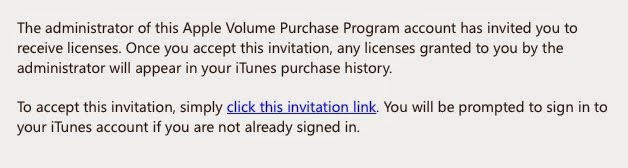
No comments:
Post a Comment
Note: Only a member of this blog may post a comment.