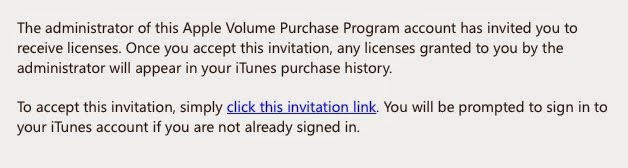I am using user groups with nested AD users to apply the settings, your environment may be different.
- Login to Profile Manager
- Click on Groups and select the group you want to apply settings to.
- Clic Settings
- Scroll all the way to the bottom and click on Custom Settings.
- In the preference domain type com.apple.systemuiserver.plist
- Under Property list values, type the following in the key field: /Applications/Utilities/Keychain Access.app/Contents/Resources/Keychain.menu
- Select String for the type.
- Click OK.
- Be sure to click Save to apply the settings.
The clients should have the Keychain menu icon the next time they login.