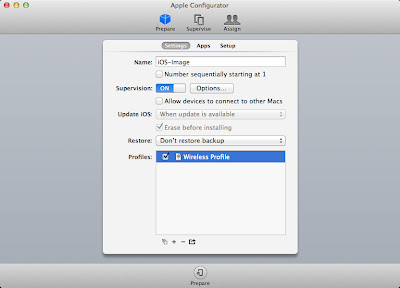We are currently using Configurator to supervise the iOS devices and enroll them in the MDM. Lightspeed also allows devices to be enrolled in the MDM via a web link if you are using a BYOD model. Again, since we are going for the least number of steps it works best to have Configurator perform the enrollment.
Download Enrollment Profile
Before we can perform the enrollment we need to download the enrollment profile from the Lightspeed Mobile Manger.
1. Login to the Lightspeed Mobile Manager.
2. Click on the chain icon to the right of your organizations name.
Mobile Manager should now display two enrollment options as pictured below. Bulk Enrollment is for use with Apple Configurator and Individual Enrollment is for enrollment via Safari. For this scenario we want to use the Bulk Enrollment option.
3. Click on Download Profile to download the enrollment profile.. The filename will include your organization name with the extension .mobileconfig.
Install Enrollment Profile
4. Open Apple Configurator.
5. Click the + under the profile section and select Import Profile... Browse to the enrollment profile that was downloaded previously and select open.
6. Check the box next to the imported profile.
Now you can hook up your iOS devices, set your desired options and click Prepare. The device should then be enrolled in Lightspeed Mobile Manager. This does require some patience and is by no means an exact science. You must also have a wireless profile set to install on your iOS device while being prepared. If you do not the enrollment will fail.
I have found that it works best to apply the Enrollment Profile after preparing/supervising the devices. After the device has successfully been prepared/supervised it is easy to apply the enrollment profile. This method ensures that the wireless profile has a chance to be applied and gives the device time to connect to the wireless network.
The following steps outline how to apply the Enrollment Profile after supervising the devices.
Apply Enrollment Profile
1. Click on the Supervise tab.
2. Select the device(s) that you want to apply the Enrollment Profile to.
3. Check the box next to the Enrollment Profile and click Apply.
Configurator should now enroll the device in the Lightspeed MDM.