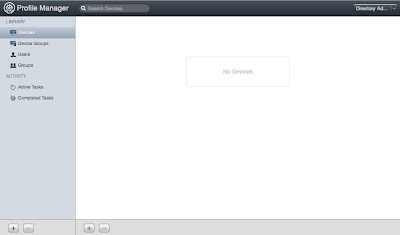I was excited when Apple announced the availability of Apple Configurator last year. Finally, an alternative to configuring and imaging with iTunes. Configurator does a decent job preparing and setting up iOS devices. It is the day-to-day operations where I feel it struggles. For example, updating iOS and apps.
Configurator added the ability to manage app licenses purchased from the VPP store. I really liked the ability to view how many licenses we consumed and which device they were assigned to. The problem was, we would have licenses that would show they had been consumed when they had never been assigned to a device. After they are consumed they cannot be assigned to another device, except through the unsupervise task. This is also a problem if a device is bricked or unable to be connected to Configurator due to damage.
Our school district wanted the devices to be supervised so we could restrict some of the features. While supervision is nice for resetting features and settings, it is problematic when photos and videos have been taken on the device as they get removed when refreshed.
After looking at Profile Manager 2 we decided that a mixed deployment model would be better. We use Configurator to prep the devices and enroll them in Profile Manager, which is then used for ongoing management.
I will be posting the steps for this deployment model over the next week. This article will cover the initial preparation of Configurator.
Requirements
OS 10.7.5
Configurator 1.2.1
iOS Device
Setup
1. Download and install Configurator 1.2.1 from the Mac App Store.
2. Launch Configurator, accept the license agreement and click
Start Preparing Devices to begin.
3. We are starting with the prepare tab. Enter the name you would like for the iOS device(s) in the Name field.
4. If you are preparing multiple devices, add a number to the end of the name and check the box Number sequentially starting at #.
5. Depending on your management model, I would recommend turning Supervision On. Our iOS devices are all cart based so we want control over the apps and settings.
6. The iOS drop down should automatically change to Latest.
7. At this time we don't have a backup to restore. Leave this set to Don't Restore Backup.
8. Click on the + to create a new profile.
9. The General profile settings should now be visible. Enter a name for the profile such as iPad Lab Wireless Profile. This profile is just to get the device on the network. The rest of the profiles will be OTA from Profile Manger. Enter your organization name and a brief description.
10. On the right side of the General profile, scroll down to Security and change Always to With Authorization. Enter a password to control removal of the profile.
11. Select the
Wi-Fi profile and click
Configure. Input your wireless settings and click
Save.
12. Check the box for the profile that we just created.
13. Click on the Apps tab. Click on the + and navigate to your Mobile Applications folder. This is located in your home directory under the iTunes folder.
- ~/Music/iTunes/iTunes Media/Mobile Applications
- If there aren't any apps listed, you need to go to iTunes and download them from the iTunes App Store.
- If you have apps purchased with multiple Apple IDs, you will need a free app from each account.
14. Select a free app and click Open. Place a check next to the app we just added to Configurator.
15. Switch back to the Settings tab, make sure your iOS device is connected and click Prepare.
**Clicking Prepare will wipe your device. Just a warning.**
16. A warning will appear confirming that you want to apply the settings to ALL USB-connected devices. This would be a good time to make sure your iPhone isn't plugged into the Configurator computer! If you are ready click Apply.
17. Configurator will begin preparing the iOS device. This process may take a while as it has to download the latest version of iOS.
18. When Configurator has finished prepping the device turn it on and go through the iOS setup screens. Your wi-fi should connect automatically if everything was correct in the profile created earlier.
19. Reconnect the iOS device to Configurator. It may refresh automatically, which is fine, just wait for it to complete before continuing.
20. We are now going to create a backup of the iOS device so some of the prompts will be suppressed. You could also use this to customize folders and other settings. This is our "image."
21. Click on the Supervise tab. Click on the name of the iOS device we just configured.
22. Click on the Restore drop down and go to Backup. Enter a name for your backup (i.e. iPad Backup 3-27) and click Create Backup.
This concludes preparing Configurator. The next post will pick up from here with instructions on enrolling devices in Profile Manager with Configurator.